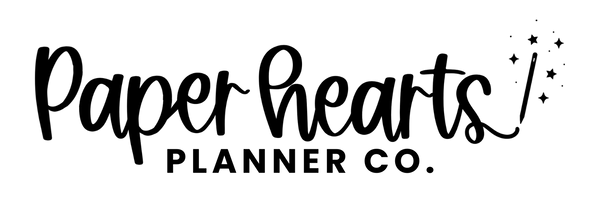Printing Documentation
For best print results, please follow these steps.
1. Open your file using Adobe Reader.
2. Open the PDF and select Print.
3. Under Page Sizing & Handling, select Actual Size.
4. Under Orientation, select Auto.
5. Hit Print.
*** If you would like to print your PDF double sided, please make sure to select that option before printing.
Printing Planner Inserts
All of our planners are designed with plenty of space on the inside of the page for binding. But less space on the outside of the pages.
Because of this, most of our planner inserts come with multiple copies that can be printed for the left or right side of your planner.
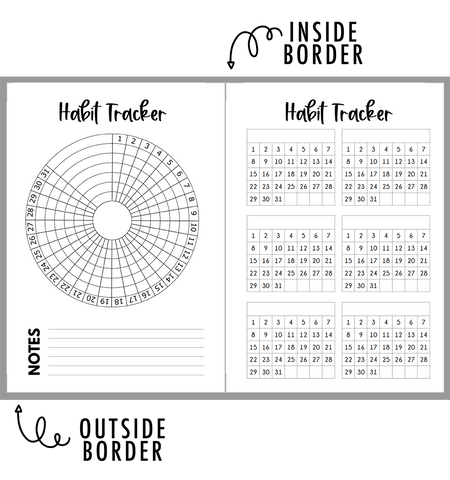
The best way to determine which page goes on which side is to open your
printable in Adobe Reader and turn on two page view.
By doing this you can easily see where the margins are on each page.
Then print to the pages as you want to bind them!